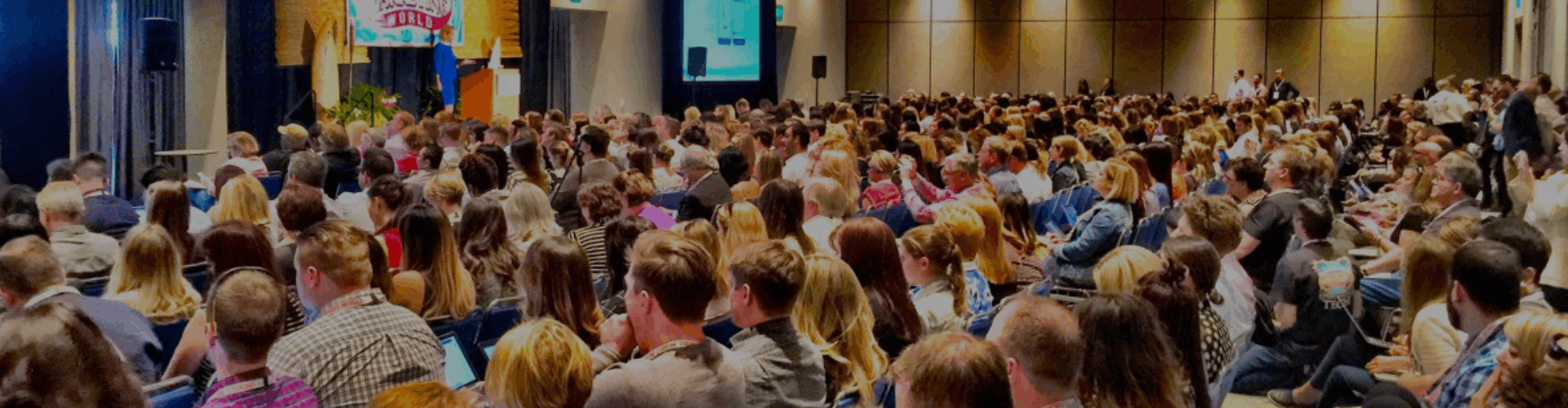Creating a sales order in SAP is a fundamental task for any business that uses SAP to manage its sales and distribution processes. Whether you are new to SAP or looking to refine your skills, understanding how to create sales order in SAP is crucial for efficient business operations. This guide will walk you through the process step-by-step, ensuring that you can confidently create a sales order in SAP.
Overview of the Sales Order Process in SAP
Before diving into the steps on how to create sales order in SAP, it’s important to understand the role of a sales order within the SAP system. A sales order is an internal document that captures all relevant details about a sale, including customer information, product details, pricing, delivery dates, and more. It serves as the basis for subsequent processes like delivery and billing.
Prerequisites for Creating a Sales Order in SAP
Before you start the process of how to create sales order in SAP, make sure that the following prerequisites are met:
- Customer Master Data: The customer should have an existing master record in SAP.
- Material Master Data: The products or services being sold should be recorded in the material master.
- Pricing Conditions: The pricing conditions should be set up in the system.
- Availability Check: The availability of the product should be confirmed.
Having these prerequisites in place ensures a smooth sales order creation process.
Step-by-Step Guide on How to Create Sales Order in SAP
Now, let’s get into the details of how to create sales order in SAP:
Step 1: Access the Sales Order Creation Screen
To begin the process, navigate to the SAP Easy Access screen. Enter the transaction code VA01 in the command field and press Enter. This will take you to the sales order creation screen.
Navigating to the Sales Order Screen
On this screen, you will need to select the appropriate order type, which typically is OR (Standard Order). Once selected, click on the “Enter” button to proceed.
Step 2: Enter Sales Order Header Data
The next step in how to create sales order in SAP involves entering the header data. This includes:
- Sales Organization: Enter the sales organization code.
- Distribution Channel: Specify the distribution channel.
- Division: Enter the division code.
- Sales Office and Sales Group: (If applicable) Enter these details for further categorization.
Filling in the Sales Order Header Information
After entering the necessary header information, click on the “Enter” button to move to the next step.
Step 3: Enter Customer and Material Details
This step is critical in how to create sales order in SAP. Here, you will input the customer number and the material number for the product being sold.
- Sold-to Party: Enter the customer code.
- Ship-to Party: This can be the same as the sold-to party or a different entity.
- Material Number: Enter the material number of the product.
- Order Quantity: Specify the quantity being ordered.
Populating Customer and Material Information
Once you’ve entered the customer and material details, SAP will automatically retrieve the relevant data from the master records. Ensure that all details are correct before proceeding.
Step 4: Check Pricing and Availability
In this step of how to create sales order in SAP, you’ll verify the pricing and check product availability:
- Pricing: SAP will automatically apply the pricing conditions. Review the prices and make adjustments if necessary.
- Availability Check: SAP will conduct an availability check based on the material and order quantity. Ensure that the product is available for the requested delivery date.
Reviewing Pricing and Confirming Product Availability
It’s important to review these details carefully, as any discrepancies can impact order fulfillment.
Step 5: Enter Delivery and Billing Information
Next, enter the delivery and billing information:
- Requested Delivery Date: Enter the desired delivery date.
- Shipping Point: Specify the shipping point for the delivery.
- Billing Details: Review and confirm the billing information.
Finalizing Delivery and Billing Information
Accurate delivery and billing information is crucial for ensuring that the sales order is processed correctly.
Step 6: Save the Sales Order
Once all the details have been entered and verified, the final step in how to create sales order in SAP is to save the order. Click the “Save” button to generate a unique sales order number.
Completing the Sales Order Creation Process
After saving, SAP will confirm that the sales order has been created successfully, and you will receive the sales order number. Make sure to note this number for future reference.
Conclusion: Mastering How to Create Sales Order in SAP
By following this step-by-step guide on how to create sales order in SAP, you can efficiently manage sales operations within your organization. Understanding this process not only streamlines your workflow but also ensures that sales orders are created accurately, leading to better customer satisfaction and business outcomes.
With practice, creating sales orders in SAP will become a routine part of your daily operations, empowering you to handle even the most complex sales processes with ease.